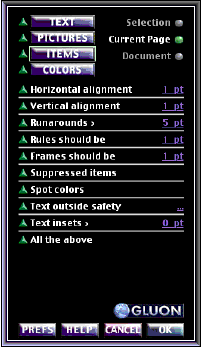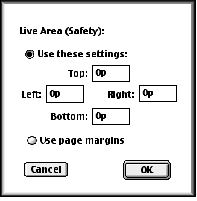|
Items which appear on the ITEM checklist represent a sort of catchall and involve the positioning of items, their status, rules, general things, etc. Turn items on or off by clicking on the colored arrows to the left. When it is green and pointing upward it is on. By turning an item on, you let QC know to check for that item. Certain items check for things to fall within a prescribed range. The range can be set using the pop-up info adjusters which appear when the underlined parameter is clicked. Following is a breakdown of the items on the ITEM checklist: Horizontal alignment: Will cause QC to list boxes or rules which are almost left aligned. If items are perfectly aligned or if they fall outside the specified amount, they will not be listed. Future versions of QC will have more sophisticated alignment checks. Vertical alignment: Will cause QC to list boxes or rules which are almost top aligned. If items are perfectly aligned or if they fall outside the specified amount, they will not be listed. Runarounds >: Will cause QC to list items which have runaround settings exceeding the amount specified. Rules should be: Will cause QC to list rules which are not equal to the specified thickness. This is used as a consistency check where applicable. Frames should be: Will cause QC to list box frames which are not equal to the specified thickness. Used as a consistency check where applicable. Suppressed items: Will cause QC to list items which are suppressed. Spot colors: Will cause QC to list items which utilize spot colors in the background or frame. Text outside safety: Will cause QC to list text which falls outside the specified rectangle. This rectangle is specified via the Live Area Dialog (below) which is called up by clicking on the ellipsis on the right side of the QC Dialog. Two (really three) methods are available for setting the live area:
Text insets >: Will cause QC to list text boxes which have insets in excess of the amount specified to the right. All the above: Will cause QC to check for everything on the ITEM checklist.
The Live Area Dialog |